1. 快速开始
1.1. 开发板环境搭建
在使用旭日X3派开发板前,需要做下述环境准备工作:
供电
X3派开发板采用USB Type C接口进行供电,兼容PD快充协议。推荐用户使用支持PD协议的电源适配器,或者至少搭配5V/2A的电源适配器为开发板供电。
存储
X3派开发板采用TF卡作为存储介质,推荐使用至少8GB容量的TF存储卡,以便满足Ubuntu操作系统及Together ROS的安装要求。
显示
X3派开发板采用HDMI作为显示输出,用户通过HDMI线缆和显示器连接,可实时预览系统状态。
连接
X3派开发板支持Wi-Fi、以太网两种网络连接方式,用户在PC上可通过网络、串口登录开发板命令行,并执行对应操作。
1.2. 安装Ubuntu系统
X3派开发板采用TF卡作为存储介质,对于TF卡的系统安装,目前支持在PC端使用第三方工具如balenaEtcher、rufus等工具进行一键式制作,工具和镜像文件可从社区发布链接中获取。
1.2.1. balenaEtcher工具
balenaEtcher是一款支持Mac/Windows/Linux等多平台的启动盘制作工具,官方链接:https://www.balena.io/etcher/。以Windows平台为例,制作流程如下:
打开balenaEtcher,点击Flash frome file按钮,选择烧录镜像
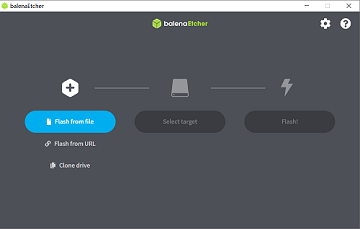
点击Select target按钮,选择存储设备
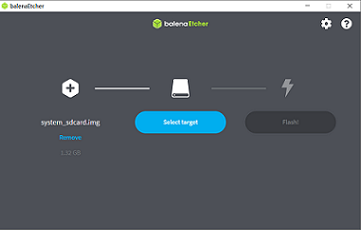
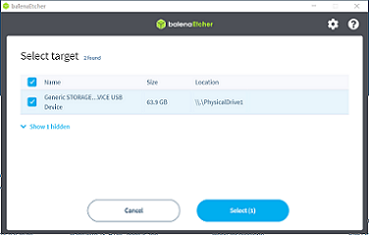
点击Flash按钮开始烧录,待工具提示Flash Comple时,表示TF卡镜像制作完成,用户可关闭工具取出存储卡
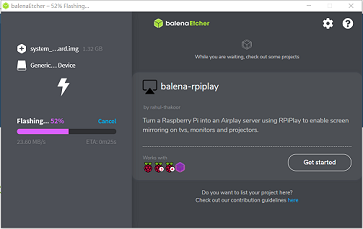
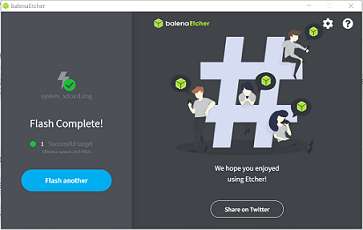
1.2.2. rufus工具
Rufus是一款Windows平台的启动盘制作工具,官方链接:http://rufus.ie/zh/。其制作流程如下:
在PC端插入TF卡,然后并打开rufus工具,确认工具可以正确识别TF卡
点击选择按钮指定使用的镜像文件,并确认工具显示的镜像名称正确
点击开始按钮,工具会弹出提示窗,点击确定开始TF卡镜像制作
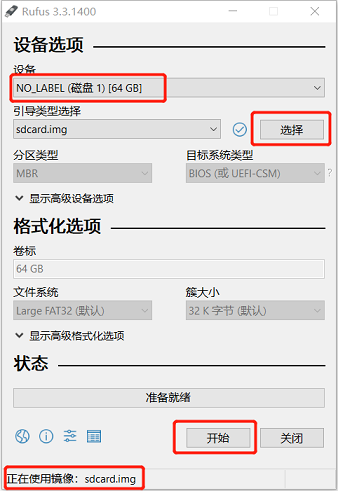
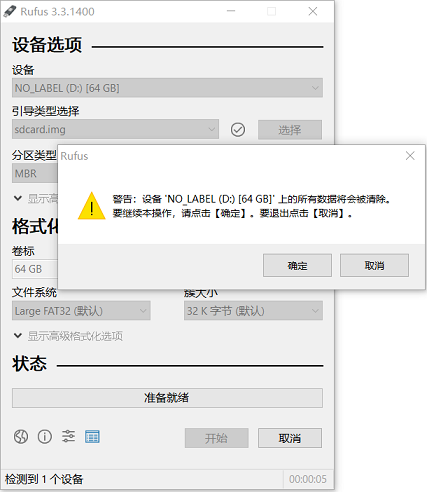
当工具进度条完成并提示准备就绪后,表示TF卡镜像制作完成,用户可关闭工具取出存储卡
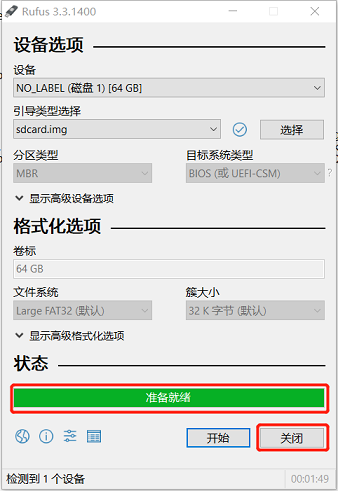
如TF卡制作过程发生中断,用户可按照上述步骤重新制作TF卡。
将制作好的TF卡接入X3派,并给开发板上电。如果开发板HDMI可以显示地平线logo,说明TF卡系统安装正确。此时可通过串口登录开发板,用户名:root、密码:root
xj3ubuntu login: root
Password:
Welcome to Ubuntu 20.04.4 LTS (GNU/Linux 4.14.87 aarch64)
* Documentation: https://help.ubuntu.com
* Management: https://landscape.canonical.com
* Support: https://ubuntu.com/advantage
Last login: Tue Apr 12 16:29:39 UTC 2022 on ttyS0
root@xj3ubuntu:~#
如未看到启动logo,需要连接串口确认开发板启动状态,常见错误如下:
未检测到TF卡
base board type: X3 SDB
bootmode: EMMC
board_id = 31510100
uboot: normal boot
boot partition: boot, system partition: system
Hit any key to stop autoboot: 0
enable watchdog success !
switch to partitions #0, OK
mmc0(part 0) is current device
** Unrecognized filesystem type **
disable watchdog success !
此时需要确认TF卡是否正确插入开发板卡槽
TF卡系统镜像错误
base board type: X3 SDB
bootmode: EMMC
board_id = 31510100
uboot: normal boot
boot partition: boot, system partition: system
Hit any key to stop autoboot: 0
enable watchdog success !
switch to partitions #0, OK
mmc0(part 0) is current device
** Unrecognized filesystem type **
switch to partitions #0, OK
mmc2 is current device
Scanning mmc 2:1...
disable watchdog success !
此时需要确认制作TF使用的镜像文件是否正确,并重新进行TF卡镜像制作